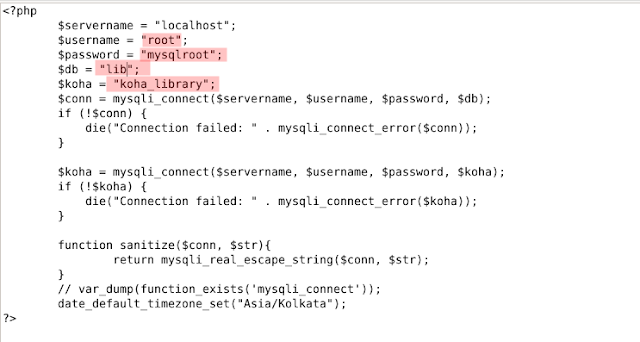Koha Plugin : In Out Management System
In out management system is a web-based application. It is used to track the patrons who visit the library or related locations like study zone, reading rooms, etc. It’ll scan the barcode from the ID and log the entry time and exit time of the patrons. The patron data will be fetched from the Koha database along with the images and displayed on this system. There are two interfaces, one is for the reading barcodes at the door and another one is for access to the reports. This system will generate four types of reports in the form of an excel sheet and can be downloaded. There are three users by default for the administration of this system. Master user can have an eye on every location added in the system. And the other two users for respected locations. The system uses the koha database to fetch the information of patrons and store it another database along with the location, entry time, and exit time. These data can be accessed from the admin panel in various manner like date wise, time wise, USN wise, and many more.
System Requirements:
Software:
Apache (Already there in koha server)
PHP
MySQL (Already there in koha server)
Any text editor like vim/mousepad/leafpad/gedit
Hardware:
A computer system with a widescreen monitor
Automatic barcode scanner
Installation:
PHP Installation: for Debian 10 & Ubuntu 20.04 LTS
Open a terminal and enter the following commands.
Setup the OPAC folder:
First, download the package of the software
Download Link: https://github.com/omkar2403/inout.git
Now we have to extract and rename inout-master to inout and move the inout directory into OPAC htdocs directory.
Open the terminal and apply the following commands.
cd Downloads
sudo unzip inout-master.zip
sudo mv inout-master inout
sudo mv inout /usr/share/koha/opac/htdocs
sudo chmod 777 -R /usr/share/koha/opac/htdocs/inout
Setup the database:
Go to mysql shell and create a database, user and password for inout
sudo su
mysql -uroot -p
[Enter MySQL Root password]
grant all privileges on lib.* to 'root'@'localhost' identified by 'mysqlroot';
flush privileges;
quit;
sudo vim /usr/share/koha/opac/htdocs/inout/functions/dbconn.php
Restart Apache
sudo systemctl reload apache2 && sudo systemctl restart apache2
quit;
In the above code ‘root’ is the username and ‘mysqlroot’ is the password. Make sure you replace it with your credentials. Now restore the sample database which is present in the ‘inout/DB’ directory.
following command in terminal
sudo su
mysql -uroot -p lib < /usr/share/koha/opac/htdocs/inout/DB/inout.sql
[Enter MySQL Root password eg: mysqlroot]
Replace your password in the file dbconn.php located in ‘inout’ directory at the line number 3 and change connection details
sudo vim /usr/share/koha/opac/htdocs/inout/functions/dbconn.php
Restart Apache
sudo systemctl reload apache2 && sudo systemctl restart apache2
The system is ready now.
You can access it at the address given below:
NB : If it results with 404 Error Page not Found, Please do the following
Check inout directory
This system should be installed in /usr/share/koha/opac/htdocs/ directory.
Check Port Number
Many libraries change their default port number for OPAC.
Generally, we access inout system by http://127.0.0.1/inout where is port is default 80.
But sometimes you access OPAC with a different port number. Eg: http://127.0.0.1:8001
In this case, if you want to access inout you should follow this http://127.0.0.1:8001/inout