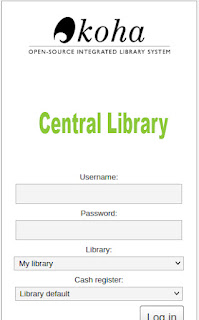Central Library
Library Management Software
Change the IP:- http://127.0.1.1 with your Koha OPAC IP and University with your Institute or library ͍͍͍͍ If you want to Remove 'Koha Logo' and put yours only. From the following way, you can replace the default 'Koha Logo' with your own. Create a small logo and put it into a home folder and rename the logo 'koha-logo' with .gif extension (e.g. koha-logo.gif) Open the terminal and run the following command. It will replace the default Koha logo with yours. sudo mv /home/koha/koha-logo.gif/ usr/share/koha/intranet/htdocs/intranet-tmpc/prog/img Now put the following html lines in the StaffLoginInstructions koha administration➞ Global System Preferences➞Staff Client➞StaffLoginInstructions Add the following html scripts in the StaffLoginInstructionsInstitute 's Name
Library Management Software
NB: In this method, your logo may change with the default koha logo while koha update Tags: Customize LoginKoha