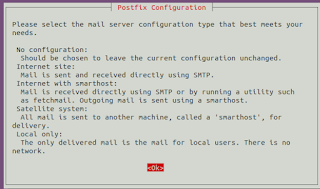Email Configuration with Postfix to send email notices in koha
Step-1
Gmail Account setting
Turn on the two-step verification and create an App password
Step-2
Open the terminal and apply the below command one by one
sudo su (Hit and Enter password)
sudo apt-get update
Install Postfix Mail Server
sudo apt-get install postfix
Select no configuration with the help of the arrow key and then select Ok with the tab key
Copy the file
sudo cp /usr/share/postfix/main.cf.debian /etc/postfix/main.cf
Install Packages below
sudo apt-get install libsas12-2
sudo apt-get install libsas12-modules
sudo apt-get install ca-certificates
Open the following file with your favorite editor
sudo gedit /etc/postfix/main.cf
Copy and Paste the following lines at the bottom of file:-
Relayhost = [smtp.gmail.com]:587
smtp_sasl_auth_enable = yes
smtp_sasl_password_maps = hash:/etc/postfix/sasl_passwd
smtp_sasl_security_options = noanonymous
smtp_tls_CAfile = /etc/postfix/cacert.pem
smtp_use_tls = yes
Open the following file
sudo gedit /etc/postfix/sasl_passwd
Add your Gmail account ID and password in the file
[smtp.gmail.com]:587 gmailid@gmail.com:16 digit app password
Change the permission of the sasl_passwd file
sudo chmod 400 /etc/postfix/sasl_passwd
Translate the /etc/postfix/sasl_passwd to Postfix lookup tables
sudo postmap /etc/postfix/sasl_passwd
Create the /etc/aliases.db
sudo postalias hash:/etc/aliases
Create the /etc/postfix/cacert.pem.
Ubuntu 20.04 LTS user
sudo cat /etc/ssl/certs/Equifax_Secure_CA.pem >> /etc/postfix/cacert.pem
Ubuntu 18.04 LTS User
sudo cat /etc/ssl/certs/thawte_Primary_Root_CA.pem >> /etc/postfix/cacert.pem
Restart Postfix
sudo /etc/init.d/postfix restart
Enable email service
sudo koha-email-enable library
(Here library is the name of koha instance)
Now Do few Setting in koha staff Interface
Check the setting in koha for all patron categories
Koha Administration→Patron categories→Overdue notice Required→Check yes
Allow mail Notifications
Koha Administration→Global System Preferences→Patrons→Enhancedmessagingpreferencess→ Allow
Define Default overdue action
Koha →Tools→ Overdue Notice/status triggers
If you have already configured the postfix mail server to send the emails with the enabling less secure app google account. Now you may not able to send mail because Gmail has disabled a less secure app and this feature is being retired from 30th May 2022. You may follow the below steps only to enable sending the emails:-
Create an App password (As above mentioned in step-1)
Open the following file
sudo gedit /etc/postfix/sasl_passwd
Add your Gmail ID and password to the file
[smtp.gmail.com]:587 gmailid@gmail.com:App Password(16 digit)
Apply following commands
sudo chmod 400 /etc/postfix/sasl_passwd
sudo /etc/init.d/postfix restart
Now your koha server is ready to send emails again.
Check also to configure email through staff interface in koha version 20.11 or later
Tags:
Email ConfigurationKohaPostfix